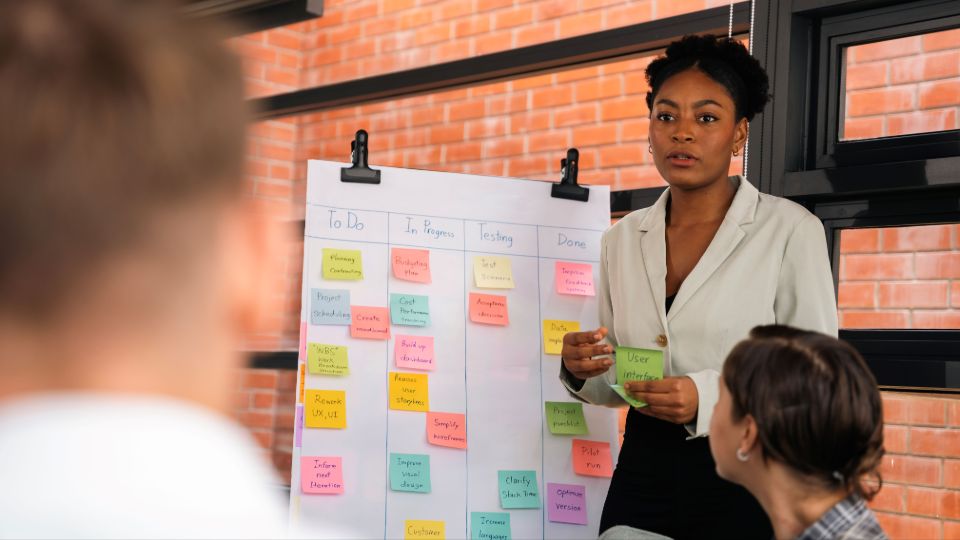How to Use Asana Kanban for Effective Project Management
Asana is a powerful project management tool that helps teams organize their work efficiently. One of its standout features is the Kanban board, which visually represents tasks and workflows. In this article, we’ll explore how to use Asana Kanban to streamline your projects and boost team productivity.
What is Kanban?
Kanban is a visual workflow management method that helps teams visualize tasks, manage work in progress, and optimize flow. In Asana, the Kanban board allows users to see tasks represented as cards organized into columns based on their status—such as “To Do,” “In Progress,” and “Completed.” This visual representation makes it easy to track progress at a glance.
Setting Up Your Kanban Board in Asana
1. Create a New Project
To start using Asana Kanban, first create a new project. Click on the “+” button in your Asana dashboard and select “Project.” Choose the “Board” view to set up your Kanban board. You can name your project based on your team’s goals or specific tasks.
2. Define Your Columns
Once your project is created, define the columns that will represent the different stages of your workflow. Common columns include “Backlog,” “To Do,” “In Progress,” and “Done.” You can customize these labels to fit your team’s processes, making it easier for everyone to understand the workflow.
3. Add Tasks
Now it’s time to populate your Kanban board with tasks. Click on the “+ Add Card” button under the appropriate column to create a new task. Be sure to include relevant details, such as due dates, assignees, and descriptions. This information ensures that everyone knows what’s expected.
Managing Tasks with Asana Kanban
1. Move Tasks Through the Workflow
As your team progresses, tasks will move from one column to another. Simply drag and drop cards to update their status. This visual movement provides immediate feedback on project progress and helps identify bottlenecks in the workflow.
2. Utilize Task Comments and Attachments
Asana allows team members to comment on tasks and attach files directly. This feature promotes collaboration and keeps all relevant information in one place. Use comments to provide updates or ask questions, ensuring everyone is aligned.
3. Review Progress with Dashboards
Leverage Asana’s dashboard features to get insights into your project’s performance. You can create custom reports to visualize task completion rates, workload distribution, and overall project health. This data helps you make informed decisions moving forward.
Why Choose Vabro Over Asana?
While Asana’s Kanban feature is powerful, Vabro offers a unique blend of simplicity and functionality that can elevate your project management experience. Vabro provides customizable boards that adapt to your workflow, along with real-time collaboration tools that enhance team communication. Its intuitive interface makes it easy for users of all skill levels to track tasks and collaborate seamlessly.
With Vabro, you’re not just managing tasks; you’re empowering your team to reach their full potential. Experience a streamlined, efficient approach to project management that sets you apart from the competition. Choose Vabro for a superior task tracking solution.