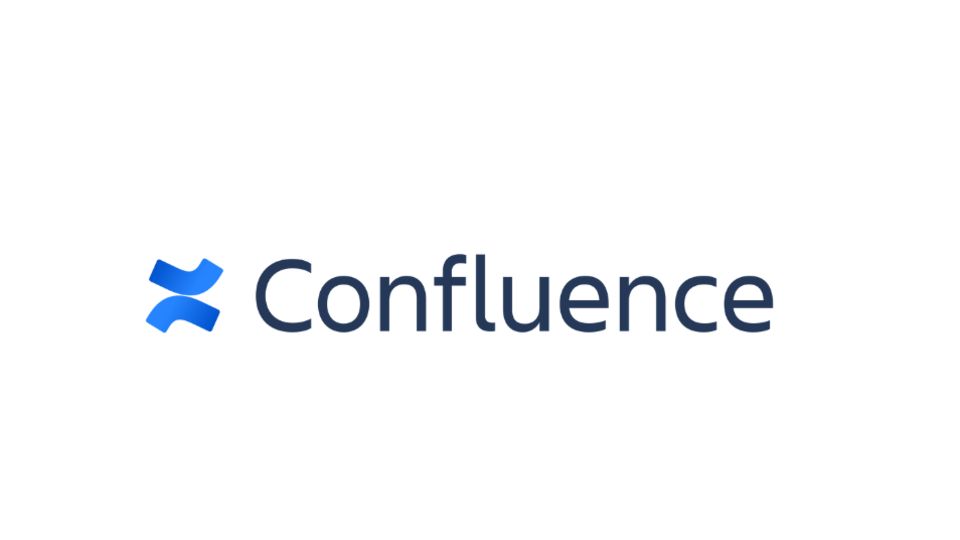How Can Confluence Workflows be Customized?
Confluence is a powerful tool for team collaboration, allowing users to create, share, and manage content effortlessly. One of its standout features is the ability to customize workflows, making it easier to manage processes, approvals, and project tasks efficiently. Customizing workflows in Confluence helps teams streamline operations and ensure consistency across projects. Here’s how you can customize Confluence workflows to enhance productivity and collaboration.
Why Customize Workflows in Confluence?
Customizing workflows in Confluence allows you to tailor the platform to your team’s unique needs. Whether you're working on a content review process or managing project timelines, customized workflows enable seamless task tracking, approval processes, and content publishing. With automated transitions and clear task assignments, your team can stay on track and improve efficiency.
Steps to Customize Confluence Workflows
1. Access Workflow Settings
To begin customizing workflows, navigate to the Confluence Administration panel. From here, you can access the Workflow settings under the "Issues" or "Projects" section, depending on your Confluence setup.
2. Create or Edit a Workflow
You can either create a new workflow or edit an existing one. For new workflows, select "Add New Workflow" and choose a starting template (e.g., simple, approval, or review workflows). Editing an existing workflow allows you to make adjustments based on evolving team needs.
3. Define Workflow Stages
Workflows in Confluence can be broken down into various stages, such as To Do, In Progress, and Completed. Customize these stages to fit your specific process. You can also define who is responsible for each stage, whether it’s a content creator, reviewer, or project manager.
4. Set Transition Rules
Set rules for how tasks move between stages. For example, a task could automatically move from "In Review" to "Approved" once the reviewer provides feedback. Transitions can be set to trigger based on certain actions, like when a task is marked complete or when a comment is added.
5. Automate Notifications
To keep everyone in the loop, automate notifications at each workflow stage. This way, stakeholders are informed when tasks move forward, ensuring that no action is overlooked.
6. Monitor and Optimize
Once your workflow is set up, track its effectiveness. Use Confluence’s built-in reporting tools to monitor progress, identify bottlenecks, and optimize workflows over time.
Conclusion
Customizing workflows in Confluence is an excellent way to align your team’s processes with your business goals. By taking advantage of Confluence’s workflow customization features, you can create a more organized, efficient, and collaborative environment. With the ability to define task stages, set transition rules, and automate notifications, Confluence workflows offer powerful flexibility to meet your team's needs and improve overall productivity.