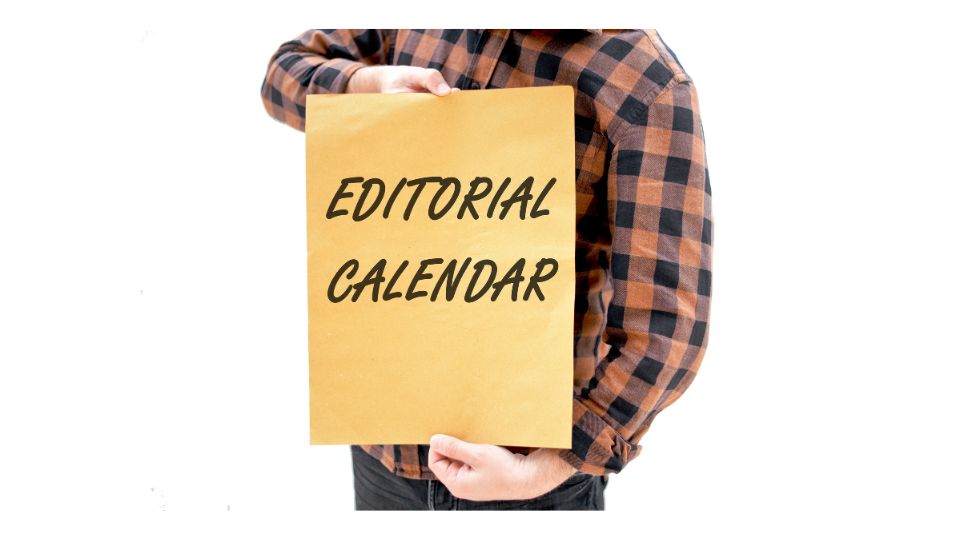How to Create an Editorial Calendar in Asana?
An editorial calendar is essential for managing content creation, deadlines, and publication schedules. Using a tool like Asana to create and track your editorial calendar streamlines the process, helping teams stay organized and on schedule. In this article, we’ll guide you through the process of creating an editorial calendar in Asana.
1. Create a New Project in Asana
To begin, start by creating a new project in Asana specifically for your editorial calendar. Choose either a List or Board view, depending on how you prefer to organize tasks. The List view provides a more linear timeline, while the Board view is ideal for visualizing different stages of content development (e.g., "Idea," "In Progress," "Published").
2. Set Up Content Categories or Themes
In the first step of your editorial calendar setup, organize the content by categories or themes. You can do this by creating sections in your project, such as “Blog Posts,” “Social Media,” “Videos,” or other relevant categories. This ensures that your editorial calendar covers all aspects of content production and publication, keeping everything organized.
3. Create Tasks for Each Piece of Content
For each piece of content, create individual tasks in Asana. In each task, include essential details such as the content title, description, assigned team members, deadlines, and any resources or links necessary for creation. Asana also allows you to attach documents, images, and links, ensuring that all content is easily accessible in one place.
4. Set Due Dates and Milestones
A key part of any editorial calendar is scheduling. Asana makes it easy to set due dates and milestones for each task, helping you stay on track with publishing timelines and ensuring that each content piece is completed on time. Use Asana's Timeline feature to visualize your content calendar and adjust deadlines as needed.
Track Progress and Collaborate
As content progresses, update the status of each task in Asana. The task status can be set to “In Progress,” “Awaiting Review,” or “Completed.” This feature allows your team to collaborate seamlessly, provide feedback, and keep everything moving forward. Use the comment section within tasks to discuss ideas or provide feedback directly on content.
Why Choose Vabro for Your Editorial Calendar?
While Asana is great for creating editorial calendars, Vabro offers even more powerful features tailored to project management and team collaboration. With Vabro, you can integrate your editorial calendar into your broader project workflows, track deadlines, manage team assignments, and ensure your content pipeline stays efficient. Vabro’s intuitive interface and customizable features allow for a more streamlined process that’s designed to scale with your team.
Try Vabro today and experience seamless content planning that takes your editorial calendar to the next level.