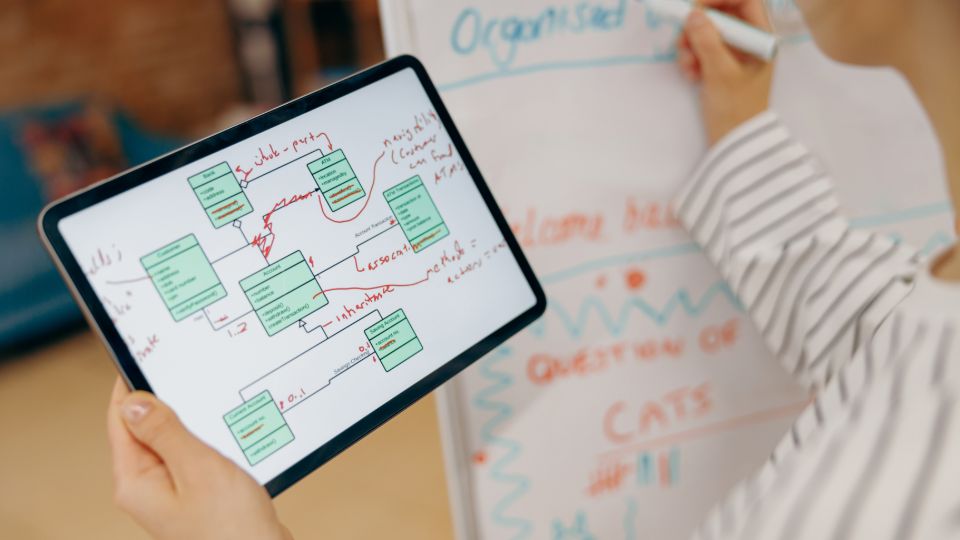How to Create a Mind Map in Lucidchart?
Creating a mind map in Lucidchart is a simple yet effective way to visually organize ideas and thoughts. Whether you're brainstorming for a project, outlining a presentation, or planning your next steps, Lucidchart provides the tools to create clear, structured mind maps. Here's a quick guide to help you get started.
-
Step 1: Set Up the Lucidchart Document
Start by opening a new document in Lucidchart. Once you're in, select "Mind Map" from the template options. This pre-designed layout will help you get started on the right foot and save time.
-
Step 2: Add the Central Idea
In the middle of the mind map, add the central theme or idea. This could be a project title, a business goal, or a problem you're solving. Lucidchart makes it easy to add text and adjust the shape of the node to fit your preferences.
-
Step 3: Branch Out
After adding the central idea, branch outwards with major ideas and categories. If desired, you can color your branches according to the different subjects.
-
Step 4: Add Subtopics
The branches should lead to further explanations through subtopics related to the initial ideas. This can be easily achieved in Lucidchart by dragging and dropping additional shapes and text boxes.
-
Step 5: Customize & Share
Once your mind map is finalized, you can customize it further by varying the colors of shapes and fonts to make it visually appealing. Lucidchart also enables you to share your mind map with others for collaboration.
Vabro: A More Interactive Approach
Lucidchart, as a mind map creation tool, is a good static device. However, Vabro takes a dynamic approach to organizing and managing ideas on its platform, allowing team collaboration and planning for project realization. Features include task assignments, live updates, and a working board.
With Vabro, you can create mind maps and turn them into actionable plans, assign tasks, track progress—all from within the same platform. Integrating these features helps teams stay aligned and focused on their objectives. Vabro differs from Lucidchart in that it offers a comprehensive toolset for your needs, from ideation to execution.
Conclusion
In conclusion, Lucidchart is excellent for mind mapping, but Vabro enhances collaboration and project management. Creating a mind map in Lucidchart is intuitive and helps you organize and visualize ideas effectively. Its drag-and-drop interface makes it easy to add nodes, customize connections, and structure your thoughts. Integration with Vabro enhances this experience by allowing seamless collaboration and sharing capabilities, ensuring your team can contribute and refine ideas efficiently. Using both Lucidchart and Vabro together streamlines brainstorming sessions and enhances creativity during project planning.