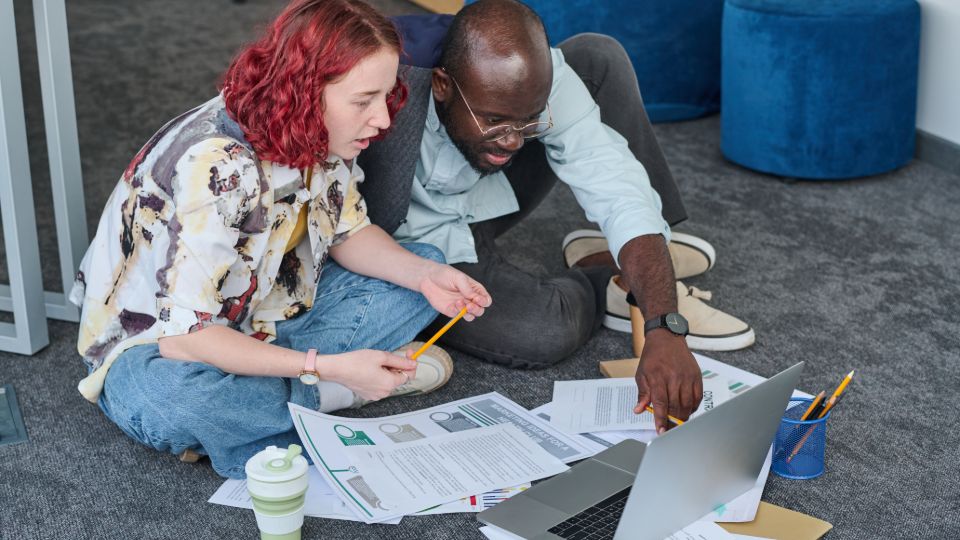How to create a filter for vabro?
Creating filters in VABRO is an essential feature that allows users to manage their tasks and projects efficiently. Filters help to organize and display relevant data based on specific criteria, making it easier to focus on the most important items. Here’s a step-by-step guide on how to create filters in VABRO:
Step-by-Step Guide to Create a Filter in VABRO
- Log In to VABRO:
- Start by logging into your VABRO account with your credentials.
- Navigate to the Relevant Section:
- Go to the section of VABRO where you want to create a filter. This could be the dashboard, task management area, or project view.
- Locate the Filter Option:
- Look for a filter icon or option, often represented by a funnel symbol, or find a search bar where you can input filter criteria.
- Select Filter Criteria:
- Choose the criteria you want to filter by. Common options may include:
- Status: Filter tasks by their current status (e.g., Open, In Progress, Completed).
- Assignee: Filter tasks assigned to specific team members.
- Due Date: Filter based on deadlines, allowing you to view tasks due today, this week, or within a custom range.
- Priority: Focus on high-priority tasks.
- Labels or Tags: If your tasks are labeled, you can filter by specific tags to group related tasks.
- Choose the criteria you want to filter by. Common options may include:
- Combine Multiple Criteria (Optional):
- If VABRO allows it, you can combine multiple criteria to create a more refined filter. For example, you might want to see high-priority tasks assigned to a particular team member that are due soon.
- Apply the Filter:
- After selecting your criteria, click on the “Apply” button or equivalent to see the filtered results.
- Save the Filter (If Available):
- If VABRO offers the option to save filters, you can name and save your filter for future use. This can be especially helpful if you frequently need to access the same set of filtered tasks.
- Clear or Edit Filters:
- If you need to change your filter criteria or start fresh, look for options to clear or edit your current filters.
- Review Filtered Results:
- Once applied, review the filtered results to ensure they meet your needs. You can further adjust the filters if necessary.
Tips for Effective Filtering in VABRO
- Use Descriptive Labels: If you use labels or tags, ensure they are descriptive enough to make filtering intuitive.
- Regularly Update Filters: As your projects evolve, revisit your filters to ensure they remain relevant.
- Leverage Saved Filters: Make the most of saved filters to quickly access frequently used views, saving you time in your project management workflow.
Conclusion
Creating filters in VABRO is a straightforward process that significantly enhances your ability to manage tasks and projects efficiently. By organizing your work based on specific criteria, you can focus on what matters most and improve your overall productivity. Whether you are a team member tracking your assignments or a project manager overseeing multiple tasks, effective use of filters can streamline your workflow and enhance collaboration.