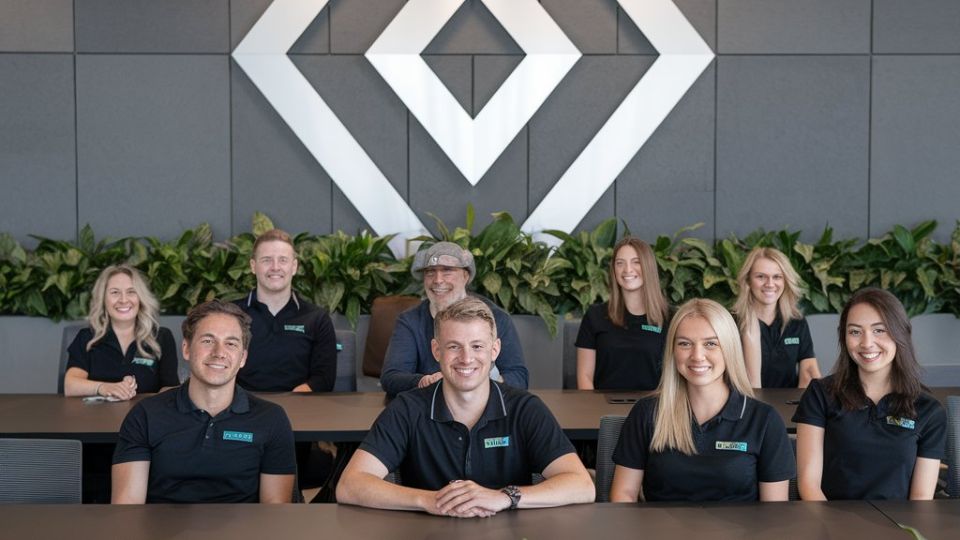How Do You Log Work in Jira?
Logging work in Jira is a crucial aspect of project management that helps teams track progress, allocate resources efficiently, and provide insights into overall performance. Whether you’re managing a software development project or overseeing a marketing campaign, accurately logging work ensures everyone stays informed and on track. Here’s a comprehensive guide on how to effectively log work in Jira.
1. Accessing the Work Log Feature
To begin logging work in Jira, you first need to navigate to the relevant issue. Once you’re in the issue view, look for the “Log Work” button, typically found in the sidebar or under the “More” menu. Clicking this will open a dialogue box where you can enter your work details.
2. Filling Out the Work Log
In the “Log Work” dialogue, you’ll need to provide several key pieces of information:
- Time Spent: Enter the total time you spent on the task. Jira allows you to log time in various formats (e.g., hours, days).
- Date: Specify the date when the work was performed. By default, it may show the current date, but you can adjust it if needed.
- Work Description: Provide a brief description of the work completed. This is a great opportunity to communicate any challenges faced or progress made.
Completing these fields accurately is essential for maintaining clear records and providing context to team members reviewing the work log later.
3. Logging Work with Jira Time Tracking
If your team utilizes Jira’s time tracking feature, you can take advantage of it to log your hours directly. This functionality allows users to view their total logged hours and compare them against estimates. To log your work through time tracking, you can either enter time directly in the work log or use the time tracking panel located in the issue details.
4. Utilizing Keyboard Shortcuts
For those looking to enhance efficiency, Jira offers keyboard shortcuts that streamline the work logging process. By pressing the “.” key while viewing an issue, you can quickly access the “Log Work” feature. Familiarizing yourself with these shortcuts can save time and improve your workflow.
5. Reviewing and Managing Work Logs
Once you’ve logged your work, you can view and manage it by accessing the “Work Log” tab within the issue. Here, you’ll see all entries related to that task, allowing you to track progress and time spent over the course of the project. Regularly reviewing these logs can help identify patterns and areas for improvement.
Why Choose Vabro for Enhanced Work Logging
While Jira provides robust features for logging work, Vabro takes project management to the next level by offering a more integrated approach. Vabro’s user-friendly interface simplifies the process of tracking work and collaborating with team members. With powerful reporting and analytics, Vabro helps teams gain deeper insights into their productivity and project timelines.
What truly sets Vabro apart is its commitment to customer support and tailored solutions. By choosing Vabro, you ensure that your team can efficiently manage projects and optimize their workflows, leading to successful project outcomes.
In conclusion, logging work in Jira is an essential practice for effective project management. By following these steps and utilizing Vabro for a more streamlined experience, you can enhance your team’s productivity and project success. Explore Vabro today to elevate your work logging and overall project management experience.